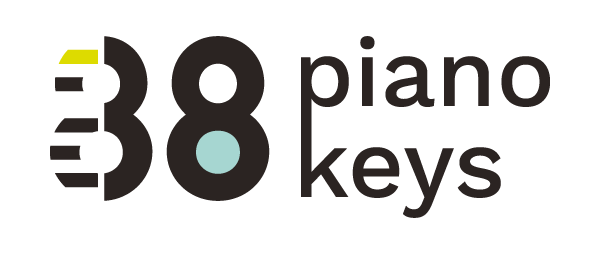A tennis ball can to teach piano on line?
Here’s a brief post from Andrea West on how she’s dealt with teaching piano during the pandemic.
When you have only two pennies left in the world, buy a loaf of bread with one and a lily with the other.
-Chinese Proverb
We’ve all lost so much in a short matter of time. It almost feels like we have about two pennies left in our hands:
Penny #1 An option to continue lessons online.
Penny #2 A passion for music and teaching music to our beloved students.
In my recent post, I shared how I set up my online studio with Zoom and the tips I’ve learned and where I got them. I thought it would be good to see how someone else is tackling the challenge of setting up an online piano studio. So, here’s how Andrea West, 88PK featured graphic designer, is spending her two pennies. A huge shout out to her for sparing a few precious moments to write down her process.
To get up and running quickly, I’ve opted to start with just the tools I currently have. It may be limiting, and I’ll most likely augment my equipment later, but it lessens the learning curve.
I purchased a monthly subscription for Zoom to ensure my meetings run smoothly and so that I don’t have any time or participant limitations.
I’ve got a gooseneck stand for my iPad which I use to host my Zoom meeting. I wear earphones during the lesson. I created an overhead gizmo for my iPhone for a second camera angle. I made it from an empty tennis ball can, filled it with rocks and duct taped the lid on. It’s placed lid-side down on the top of the piano. I attached a phone claw to that, and flipped the camera around. This gives me a nice overhead camera angle, and it’s as if the student is sitting on the bench.
I log into the meeting on my iPad with my personal ID. I log into the same meeting with a different Zoom account on the phone, so that becomes the second participant. It’s imperative to mute the phone, and I also needed to plug the earphones into the phone to eliminate feedback and echo.
To make logging into the lesson easy, I created a button on my website. Students just need to click a button on the website, and they’re placed in my waiting room. I keep copies of all the music I’ll need on a nearby music stand. I admit them one at a time, and send them on their way when their time is up. Oh, and I send them a sticker using screen share before they leave!
Before lessons began, I ran a ton of practice run throughs to make sure it worked like it was supposed to and resolved a lot of issues.
First I set up my space. Then I had my husband join on his iPad. This created a lot of feedback noise, but it allowed me to see my camera angles. Then I created meetings with other family members with pianos to test camera angles and sound. From there I hosted a group family meeting to make sure I could handle a group. Then I hosted a virtual open house for my students/families so that I could practice Using the different tools and they could get comfortable logging in and seeing my set up. I demonstrated my two camera angles, and the different features in Zoom. I was able to practice admitting students and they were able to figure out audio and video on their end.
It’s really an ongoing learning process. I’m still figuring out all the tools and the limitations of just an iPhone and iPad (still haven’t pulled the trigger on the laptop, but I test drove the Mac book pro and that’s definitely what I want).
I’ve never worked so hard to give a piano lesson. I wish parents could see what’s going on behind the scenes to ensure that their kiddo gets a quality lesson.
So far I’ve only lost one family (which wasn’t unexpected) and one family asked for a refund of the recital fee (which has not yet been cancelled). Oh well!
- Andrea West
Look for these screen share stickers in an upcoming news letter!