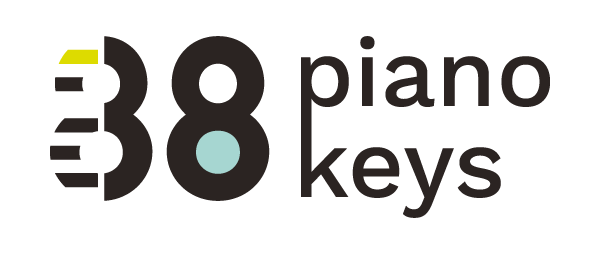Tips for online piano lessons with ZOOM
We’ve all been dealt a blow
One that’s got us all in a box
Wrapped up in a Covid-19 bow.
So…now that online lessons are THE ONLY option if we wish to continue our business, it’s time to figure out what tools to use and how to use them.
To get me through these COVID-19 times, I have three mantras for me and my students:
Reinvent within Restrictions
Learn within Limitations
Blossom within Boundaries.
Today I’m focusing on how to reinvent lessons and move them to an online platform.
In the past, I’ve held successful online lessons with FaceTime, Skype and Facebook Messenger. I’ve also participated in numerous webinars and presentations on Webinar Jam and recently on Zoom. Although I have experience with all of these platforms, it hasn’t been with regularity so, I’m coming up with a more consistent system.
I’ve been gathering information from various online lesson experts and doing an awful lot of googling, searching YouTube and following Facebook feeds. While I’m not claiming to be an expert here, I'm sharing what I’ve found to be useful.
For more info on tech set up, visit Bradley Sowash’s post here.
One advantage I have to get a jump on my online set up is a two-week break from lessons. This gives me plenty of time to get my act together. And, another bonus: although I’m on break, a few adults have scheduled online lessons who are kind and patient as I fine tune the system.
A brief check list of the basic equipment you’ll need
1. Strong internet—I connect directly to my modem with an ethernet cable. Our household JUST installed this Eero system to help with boosting Wi-Fi around the home.
2. Sound instructions for parents--I borrowed some wording from Daniel Light. Here’s my letter that you can copy and edit as you please.
3. A device with a camera--I'm using my MacBook Pro.
4. A place to put that device so your students can see you and your piano—I adore my adjustable desk on wheels that I got from the Container Store years ago.
5. A sense of humor—a better default over frustration.
6. A way to deliver assignments--since I write my assignments on my laptop in Google Sheets and email them, this is ideal for the online lessons. Click here to learn more about my lesson notes.
7. And most importantly, good ears and communication skills—have a succinct vocabulary and tools near by to show what you mean. Since you cannot see as you may like, your ears have to be extra sensitive as do your students' ears. Instead of pointing, you need to indicate measure numbers and students must find it on their own. Ask questions and wait for an answer. Make sure they play more than you talk--too much talk and lessons will tank.
Platform of choice
Zoom wins when it comes to versatility and ease of use and so that’s what I’ll be using—along with most of the piano teaching community it seems.
The first week I used it without much experience so I kept things simple and did not use any extra cameras. I did share my screen and annotated scores.
It worked well so this morning, I took time to explore the options that many are sharing. First, I watched this video created by one of Dennis Alexander’s students:
Second camera options
Next, I experimented with this young man’s instructions using my MacBook Pro and my iPhone. And it worked!
Then, I dug out an old webcam that hasn’t been used in a while and was very pleased that it worked as well! Zoom makes it easy to switch and toggle between cameras (use Shift Command N). However, I was extremely disappointed that the camera was providing a mirror image of my keyboard which would only cause massive confusion to students. And then…I found a solution! Go to the top menu and tap on Zoom/Preferences/Video and uncheck Mirror my video.
Go to the MEETING menu to switch cameras or use the shortcut.
Uncheck the MIRROR MY VIDEO box if your camera needs to be flipped.
Integration with My Music Staff
This past summer I switched to My Music Staff from Music Teacher’s Helper. I couldn’t be more happy with the platform and was thrilled when they announced their recent integration of Zoom within their platform.
Following their very precise and clear directions, I linked my Zoom account to My Music Staff and when I schedule a Zoom lesson, my students receive a reminder the day before the lesson WITH the Zoom link. They can click on that or they can login to their Student Portal to find the link.
Testing the options
Below is a video of me testing out various cameras. My son Levi offered to help me test them live. He also tested the Zoom/My Music staff integration when I sent a lesson reminder to him via email. All worked like a charm.
Audio improvement
Sound is important in music lessons. This video includes a valuable tip for better sound on Zoom.
Video featuring tips for students
Here’s a lovely video by Anne Crosby Gaudet that shows students how to set up their online lesson space at home. I’ll be sharing this with students soon.
Honestly, none of this tech stuff is fun to figure out. I’d much rather think about HOW to use these “power” tools once they are set up. So…stay tuned for more ideas.
Example of how to teach reading online
In regards to speaking succinctly to early readers about the grand staff, it’s helpful to give specific names for pitches. Watch this Facebook video about the grand staff as a map here. Sorry…can’t upload this to YouTube yet…hang on.
You can learn more about what I do and get the grand staff resource here.
We are fortunate to have these online tools available to us. Take advantage of them and keep your students making music. It’s one thing they CAN do while quarantined.
Here’s to reinventing piano lessons within online restrictions,