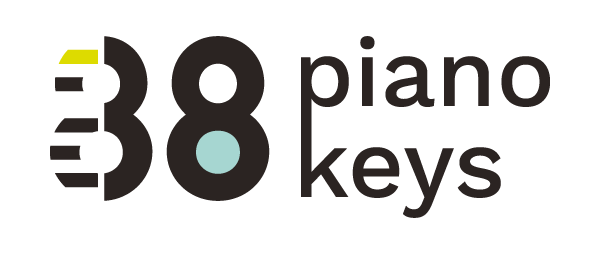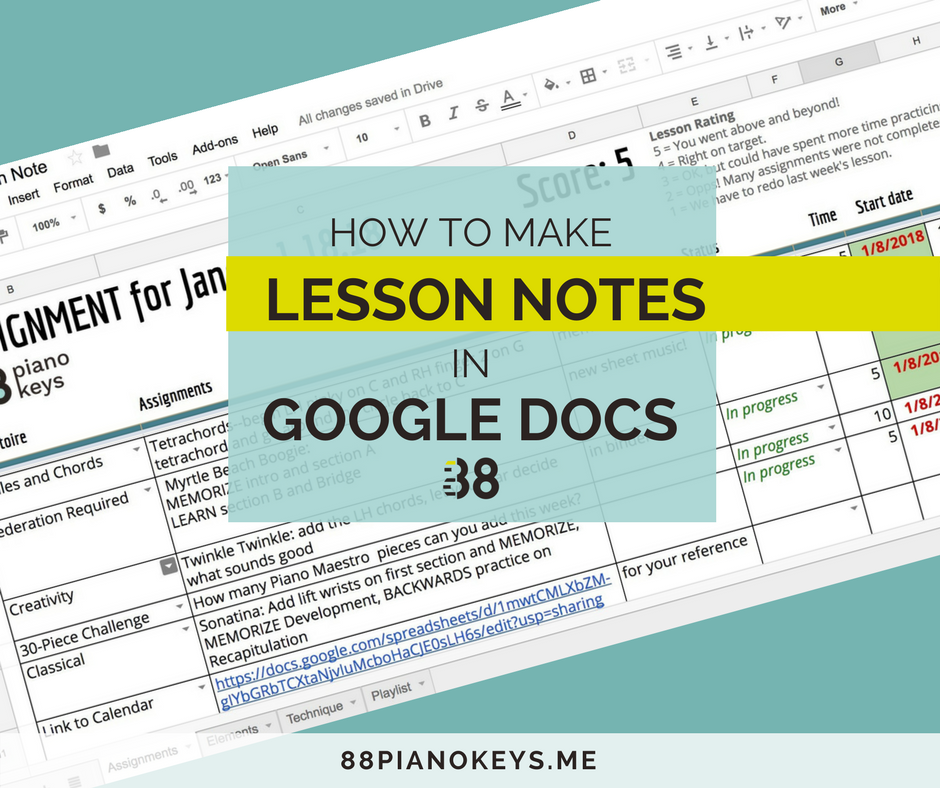How to Make Effective and Efficient Lesson Notes in Google Docs
First, why this post and the video?
They both stem from an idea I shared on page 19 in my resource called A Piano Teachers Planning Kit. Learn more about the kit here. The 35-page resource is a framework to help you design your lessons. The process that I share for generating lesson notes equips you as a teacher to efficiently formulate assignments and effectively communicate them.
The instructions and the instructional video included below give specifics on how to use and modify the lesson note template for use in your studio.
There’s much more included in the planning kit including practice strategies and a clever way to communicate them. This systematic approach equips students with tools that develop strong and intuitive practice habits.
Good news! When you purchase the kit, you get Making Technical Difficulties Easier for free. Get them both here.
A big thank you if you already purchased your kit! Let me know how it’s helping you assemble and develop your lesson plans and student practice habits.
Now...the details on creating lesson notes in Google Docs.
What is Google Docs and where do you find it?
Google Docs is a free, online platform where you can create documents. Find it here.
What is Google Drive?
Google Drive is a cloud-based storage system where you can securely store your files you create in Google Docs and other files. By installing Google Drive on your computer and mobile devices, you can open or edit your files from any device.
To set up Google Drive, follow this link:
Instructions
I found a template in Google Sheets (which is similar to Excel or Numbers) that I modified and that’s what I use for my lesson notes.
You will find a link to this lesson note template on page 19 in A Piano Teacher’s Planning Kit. You are welcome to copy it, use it and tweak it as you like.
It is best that you watch the video first so you understand these steps below.
1) Make a Copy WARNING! Before you do anything else, MAKE a COPY of my template and then begin to modify the lesson notes to suit your needs.
2) Rename your copy
You might consider naming this your "Template."
3) Customize your note
Edit the names of columns, the content of each column, and each sheet.
4) Make copies
Generate a copy for each of your students, include the students' names in the title and make appropriate edits.
5) Organize your notes
Decide how and where you want to store your notes within your Google Drive. Here are some possibilities:
OK: Create one folder for all your studio lessons notes. Pretty Good: Create a folder with the name of each day students arrive for lessons. Better: Create a folder for each individual student and place the note and any other future files for that student in his/her folder. Better Yet: Create a studio folder and within that folder create a folder for each day of the week and within each of those folders, create individual folders for each student.
6) Share
Email a link to student families after you have completed the notes. Attach the note to an email and send. Print and give to student.